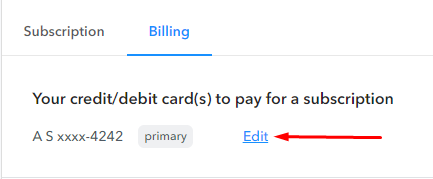How to pay on behalf of the company.
If you need to pay on behalf of your company and receive the invoice with appropriate corporate information, select the Company option in the checkout window.
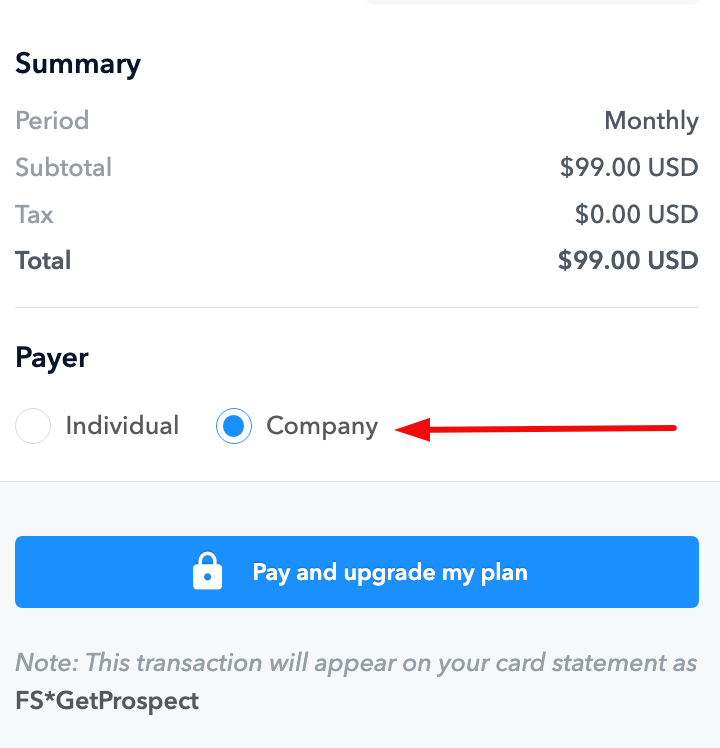
After that, you can proceed to payment, and on the next window, you will have the opportunity to fill out this information in addition to your payment method:
- Enter the VAT ID for your company;
- Enter an email for billing information if you need invoices to be sent to a different address rather than the one associated with your account login;
- Fill out the Billing address of your company;
- Select the country setting to match your billing address and tax requirements.
.png)
How to manage your cards used for GetProspect subscription.
GetProspect is using the FastSpring payment provider for purchases. With the following guide, you will discover how to manage your cards with this provider.
Going to your account's Plan and Billing section would be best to get started. In the Billing tab, you will see the card you currently use to pay for a subscription.
To start managing the information, you need to press the Edit button.
You will be redirected to your cabinet in FastSpring. You will be able to see your order history, your active and inactive subscriptions, and your account details.
Go to the Account Details and Payment Methods section to manage your card information.
To add a new way of payment, you can press the Add Payment Method button. You can choose the payment method you want to add in the dropdown menu - Card, PayPal, or Amazon.
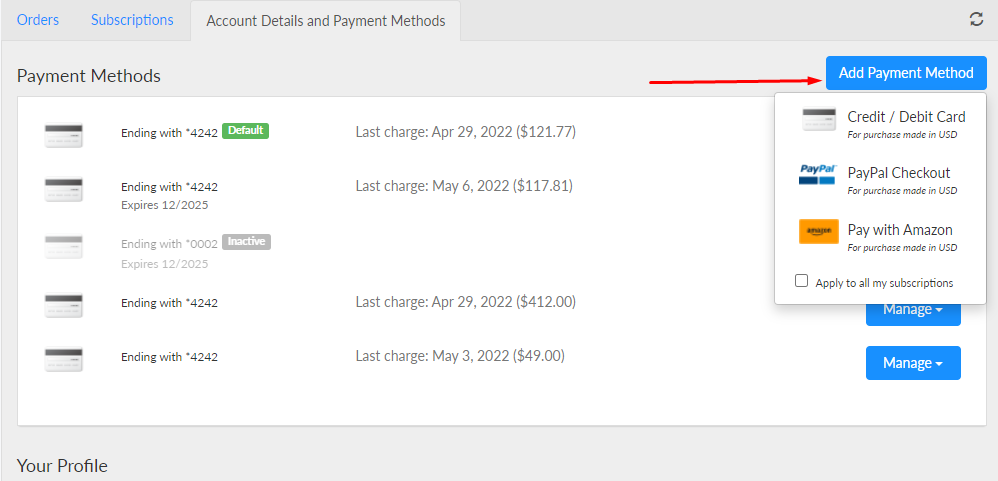
To change the priority of usage for one of the cards you have used for subscription payment, you can press the Manage button near the card you want to assign and choose the Make Default option, and you will see a green Default tag appear near that card. Furthermore, the new default card will automatically be moved to the top of the payment method list. After this action, the new default card will be charged for the next subscription renewal.

To delete the card from your account, press the Manage button near the card you want to assign and choose the Remove option. After confirmation, the card will disappear.
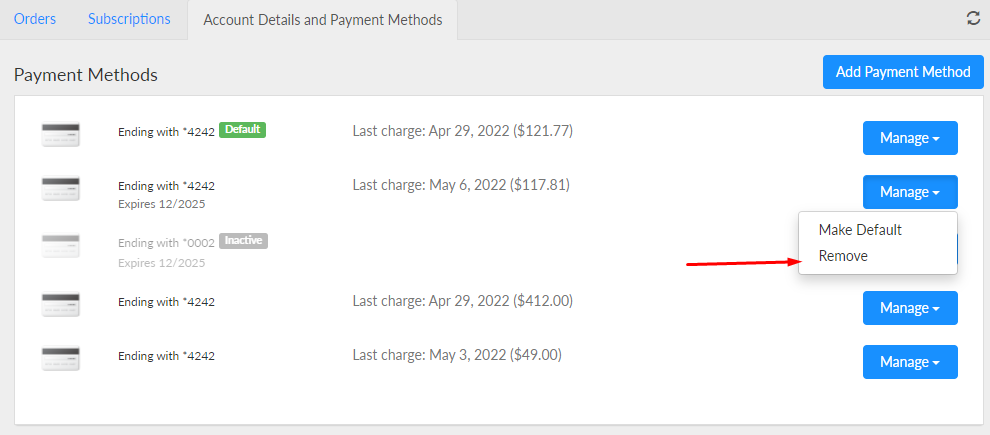
How to change your invoice information
FastSpring also allows you to edit your recipient information on the invoices.
Go to the Your Profile section in the Account Details and Payment Methods section of your FastSpring account. Press the Edit button.
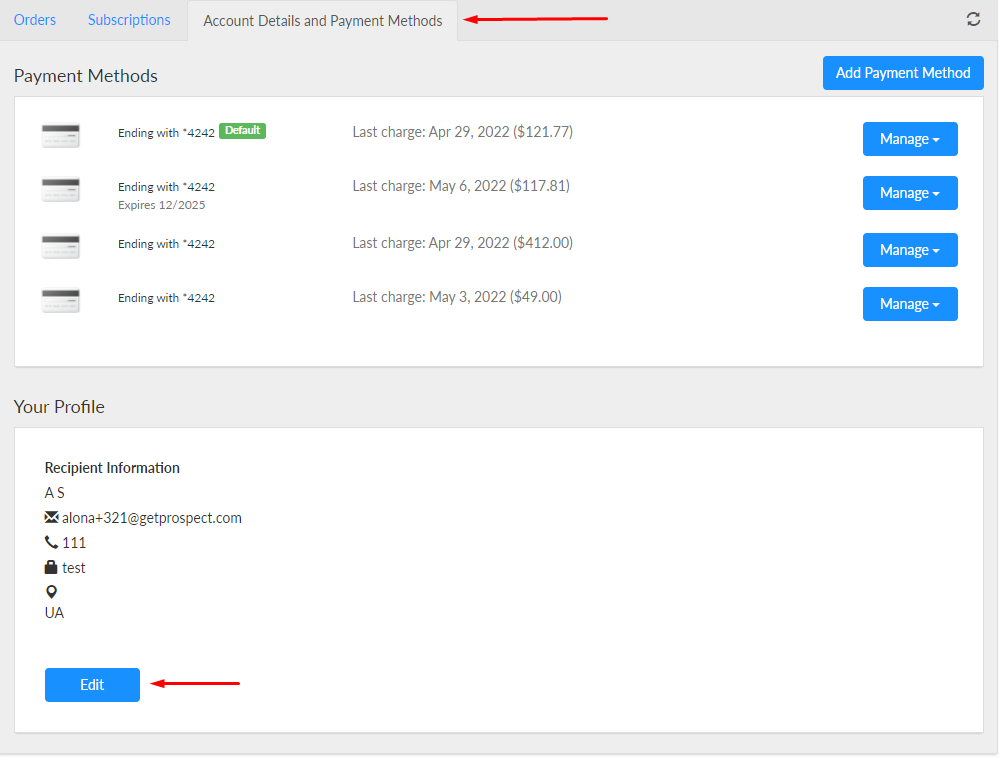
After that, you will be redirected to the form where you can edit all the necessary data to reflect on your invoice - Your Name, Company Name, Address, and Phone number.
IMPORTANT NOTE: It is impossible to edit invoices for passed transactions made ahead of recipient information changes or if you had not chosen the Company option before payment and filled out the information.
If you require editing of the invoice for a transaction that was already made, you can contact the FastSpring Customer Support Team for assistance - https://fastspring.com/contact/