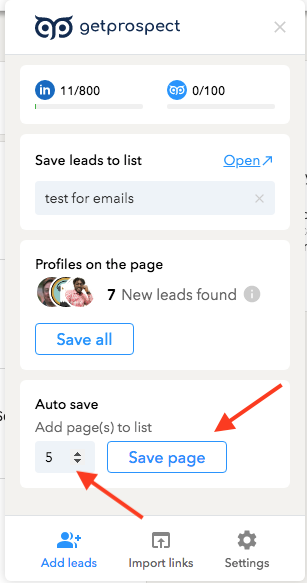LinkedIn has set search limits which are the following:
- For a Basic free LinkedIn account, the results will stop displaying at 1,000 profiles or 100 pages.
- For Sales Navigator, the results will stop at 2,500 profiles or 100 pages.
That means that even if your search result brings 10k profiles in total, you can only view the first 1,000 profiles with basic LinkedIn account, which are the most relevant ones. If you want to see more than 1,000 profiles, you would have to use additional filters.
For example, you are looking for a systems administrator working in IBM in the USA.
In the field Search we put "systems administrator".
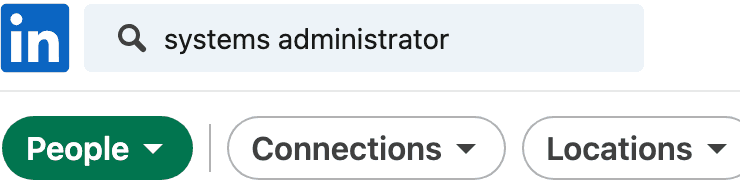
Then press All filters and choose United States in the Location field.
Then go to Current companies and type IBM.
Press Show results.
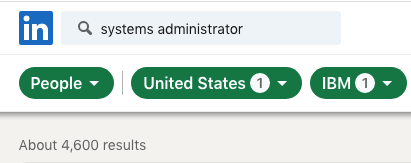
After that, we see a result with 4,600 profiles found.
As you already know, you can only save 1,000 leads from your search. So, what should you do to be able to save more leads? The answer is that you should change the search criteria to get fewer leads per search. Then do several searches and save the leads from each search.
To narrow your search criteria, first of all, you may do a separate search by state or area.
Let's try New York City Metropolitan Area and we get the result with 413 profiles.
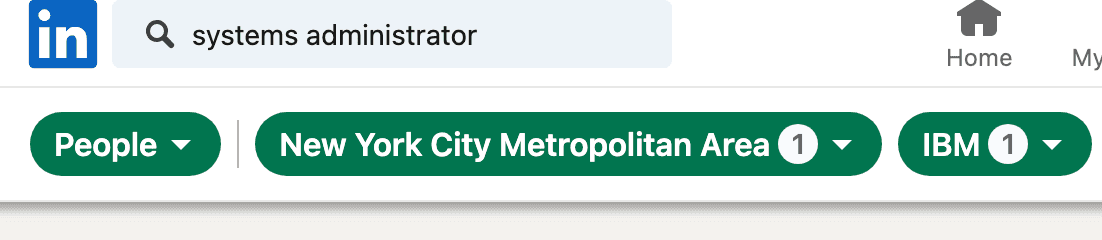
Save them and then specify your search trying other areas.
For example, let's try the Washington DC - Baltimore Area. This search will give us 192 profiles that we can save.
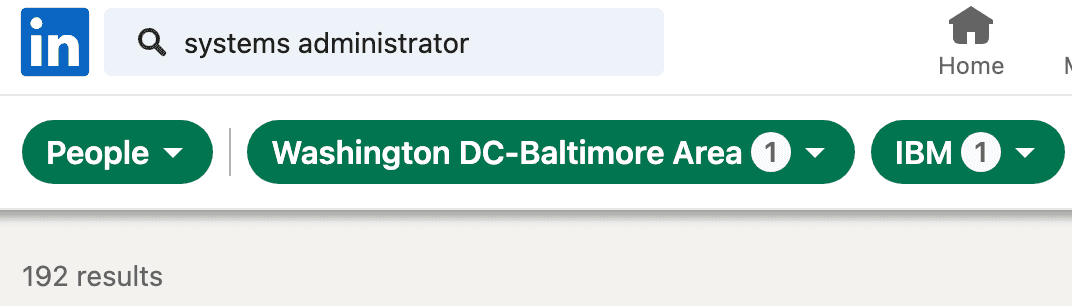
Note: To simplify the process of saving your leads you may select a number of pages you want to be saved and then press the Save page button.