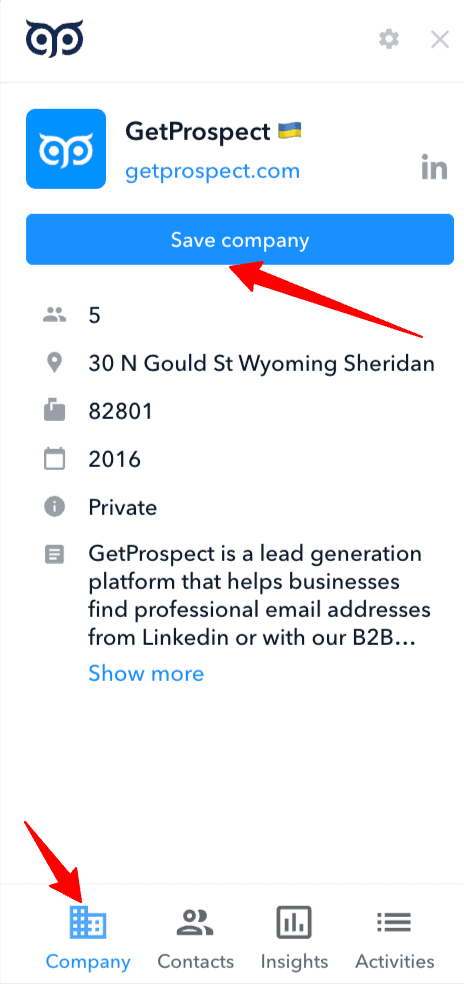Using the GetProspect extension, you can add leads from corporate websites of various companies.
Here is a step-by-step guide on how to begin your search on the example of our website:
1. Install the GetProspect Chrome extension
Follow the link and install the extension into your Google Chrome browser. Press Add to Chrome button.
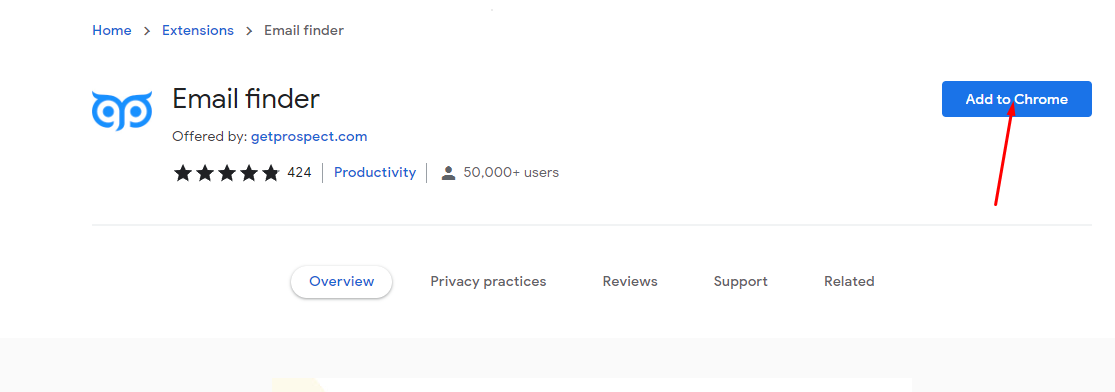
2. Activate the extension on the corporate site
Our extension opens automatically when you are on LinkedIn.
However, for other websites, you need to activate it.
In order to do that, click the extension menu icon in your browser near the address bar. Press the GetProspect extension to activate it on certain corporate websites. 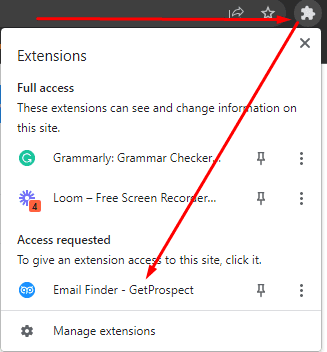
3. Select and save leads
There are a few ways you can use to save the leads from the company. First of all, click the Contacts tab at the bottom of the extension. 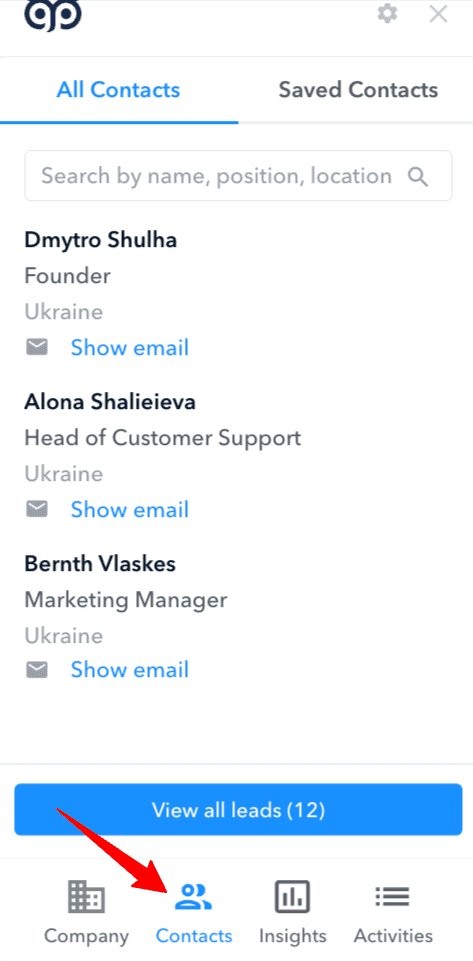
- You can save contacts individually by clicking the Show email button:
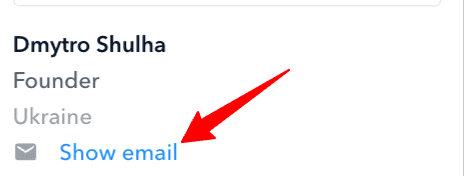
- You can press the View all leads button, and you will be redirected to the Search in our database, where you can save leads by the company domain.
4. Save the company from the website
You can press the Company tab of the extension to view the information about the company. Press the Save company to save the company’s profile.