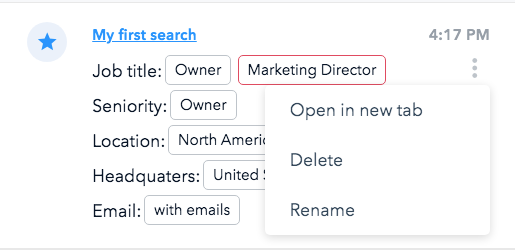You can see your searches history and recent activity in the Recent activity sidebar menu on the search page.
In your GetProspect account, go to Search, then click Recent activity in the right upper corner.
On the right side menu, you will see your recent activity with the searches. There can be 3 types of them:
1. Lead/Company search
Show information on the applied filters and searches which you made but didn't send any results from. Actions you can do to the lead/company search:
- Save - allows saving the search filters.
- Show saved leads - opens the leads which were saved from the search.
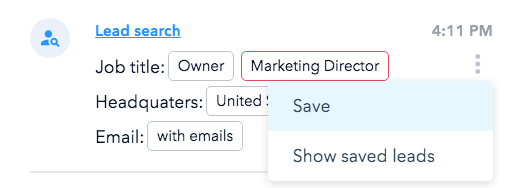
2. Leads/Companies saved
Show your past searches where at least one lead was saved. For the search you can see the following parameters:
- List: the list(s) where the leads from the search were saved.
- Saved: the number of saved leads.
- Per company: number of maximum leads per company.
- Selected: the number of leads you chose to save.
- Save existing leads: indicates whether you chose to save leads already added previously.
- User: the name of the user who performed the search.
- Filters: the filters which were used for the search.
- User: the name of the user who performed the search.
Actions you can do to the lead/company history searches:
- Save - allows saving the search filters.
- Show saved leads - opens the leads which were saved from the search.
- Stop (if the search is in progress) - stops the search.
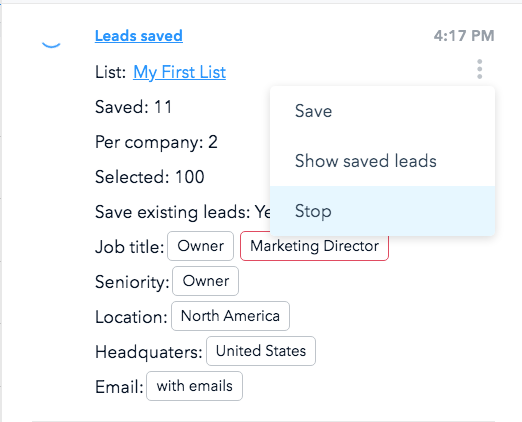
3. Saved search
A saved search is a saved set of filters that you can name. In the recent activity menu, they are marked with the star icon. You can also open the saved filters by clicking the Saved filters button on the search page. Actions you can do to the saved search:
- Open in a new tab
- Delete
- Rename