If you have multiple businesses/clients/teams, you can manage your work from one GetProspect account by creating multiple workspaces. This allows you to keep your lists, contacts, and companies separate for each of your projects.
Once you create an account for GetProspect, the default workspace will be automatically created for you. You cannot delete this workspace. By default, it will have the same name as a name that you input as your name while signing up.
You can change the workspace name in the Workspaces&teams section of your account. In this section, you can change the current workspace name and add team members to it. Learn how to add team members to a workspace.
To create a new workspace:
- Click the profile icon at the top right corner of your account.
- Hover over Create or Switch workspaces and click Add a new workspace.
- In the dialog window input the workspace name and click Create New Workspace.
- You'll be automatically taken to a newly created workspace.
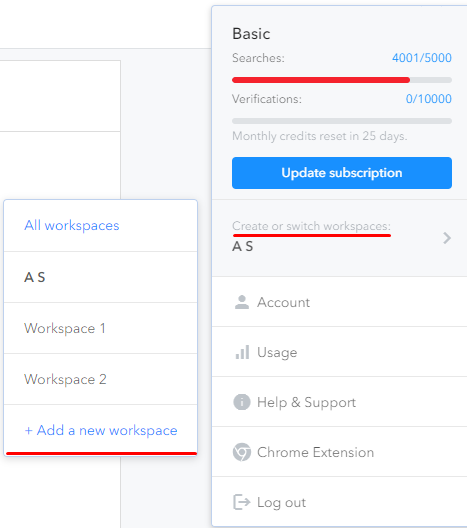
To switch a workspace:
- Click the profile icon at the top right corner of your account.
- Hover over Create or Switch workspaces and select the workspace that you need.
- You'll be taken to a created workspace.
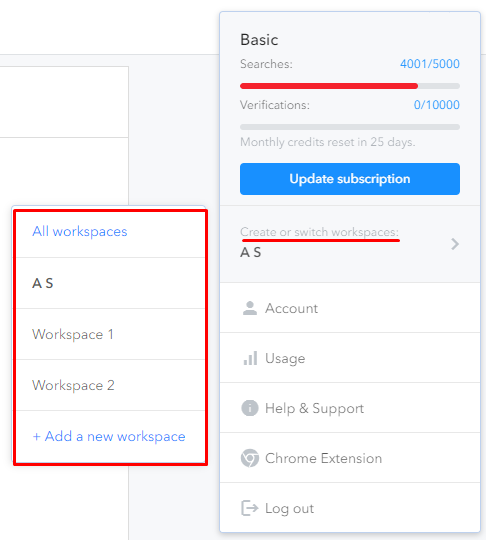
To delete a workspace:
- Click the profile icon at the top right corner of your account.
- Hover over Create or Switch Workspaces and click All Workspaces.
- You will see all your workspaces. To delete a workspace, hover over its name and click Actions. Click Delete workspace. Note: all the data stored in the workspace will be deleted once you delete the workspace.
.png)
Important notes:
- you can create an unlimited number of workspaces.
- the free plan (50 email credits 100 verification credits/month) is available only for the first, default workspace.
- the subscription plan is applied only to a workspace you purchased it from. You can purchase a subscription plan for each of the workspaces.
- the card details are saved for a workspace.
- the deduplication of contacts and companies is made within the same workspace. The same contacts/companies can be added to separate workspaces.
- custom properties and property groups are saved for a workspace.
- only the admin can create or edit custom properties and property groups.

