Create folders to organize your lists and make them easier to find.
- In your GetProspect account, navigate to Lists.
- Select Folders tab.
- Click Create Folder.
- In the dialog box, enter a Folder name and click Save.
- To move lists into a folder, go back to the All lists tab. Select the checkbox next to the list(s) to move, then click Move to folder at the top of the table.
- You can also hover over a particular list, click Actions and select Move to folder from the dropdown.
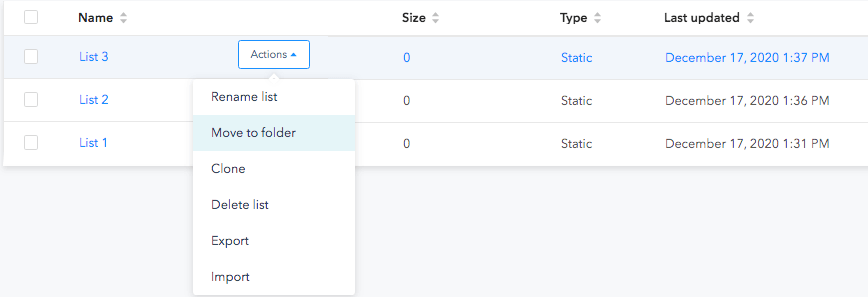
-
You can also create folders inside folders. For that, you should click the Create Folder button from the folder which you want to create the folder for. Enter the folder name and click Save.

