You can delete a list without deleting its contacts, delete all contacts in a list, or delete individual contacts.
Delete a list without deleting the contacts
If you want to delete a list but leave the contacts, you may delete a list without deleting its contacts.
- In your GetProspect account, go to Lists.
- To delete a single list, hover over a list and click Actions dropdown menu, then select Delete list.
- To bulk delete lists, select the checkboxes next to the lists you want to delete and click Delete at the top of the table.
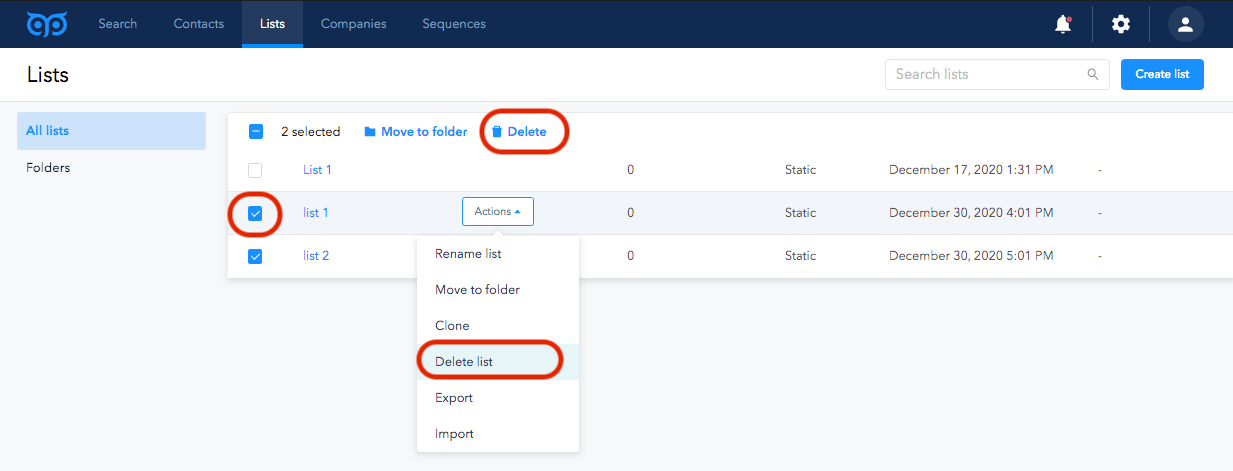
4. In the dialog box, click Delete to confirm the action.
Learn more on how to manage the lists.
Delete contacts in a list
- In your GetProspect account, navigate to Lists.
- Click the name of the list.
- Select the contacts you want to delete:
- To choose specific contacts, select the checkbox next to each contact.
- To select all contacts on the current page of the list, click the checkbox in the table header.
- To select all contacts in the list, select the checkbox in the table header. At the top of the table, click Select All, then in the dialog window click Yes, I’m sure.
- At the top of the table, click Delete. Confirm in the dialog window by clicking Delete.
Delete individual contacts
To delete a contact from your contacts:
- In your GetProspect account, go to Contacts.
- There are two ways to delete a contact:
- Click the name of the contact to delete. Click Actions dropdown and select Delete.
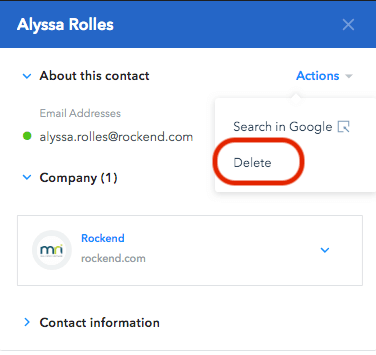
- Select the checkbox near the contact you want to delete. Click Delete at the top of the table.
To bulk delete contacts from the contacts dashboard:
- In your GetProspect account, go to Contacts.
- Select the checkbox next to the contact(s) to delete.
- At the top of the table, click Delete.
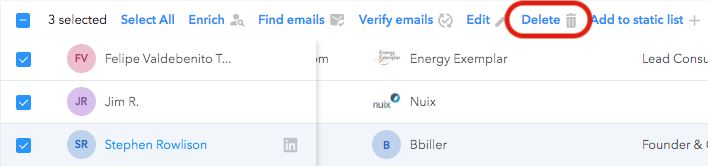
Learn more on how to manage your contacts.

