Setting up an integration
GetProspect allows creating a native integration with Google Sheets to transfer your collected contacts to Google Sheets without extra hustle.
To start, go to the Integration section of your account settings.
In the integration section, select this window and press Connect.
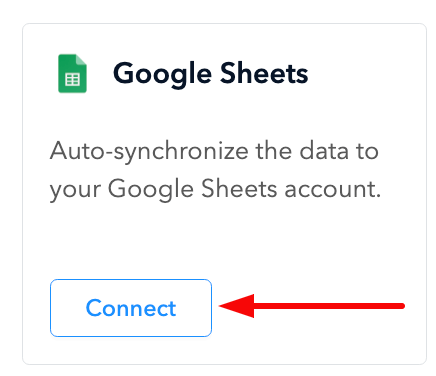
In the next window, you must sign in to your Google Sheets account.
After that, you will see the permissions of this integration, and you can view them in detail by pressing Learn More. In order to set up the integration, you need to choose Select All and press Accept button.
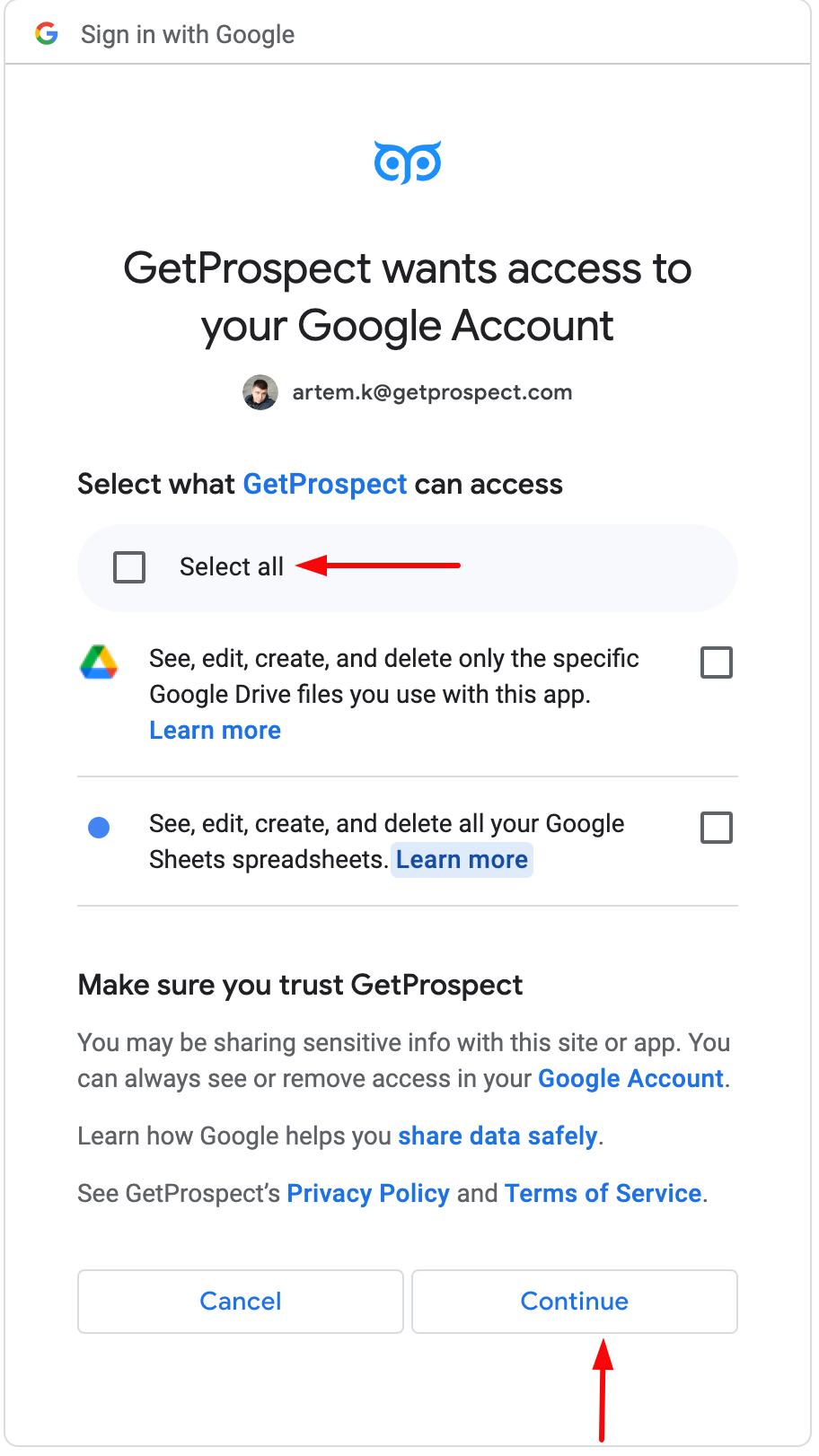
After that, the integration will be set successfully.
How to configure integration settings
Congrats, you have linked your Google Sheets to GetProspect.
Now when you go to the Integration section of your account settings, you will see two options Unlink and Settings.
Choose Settings.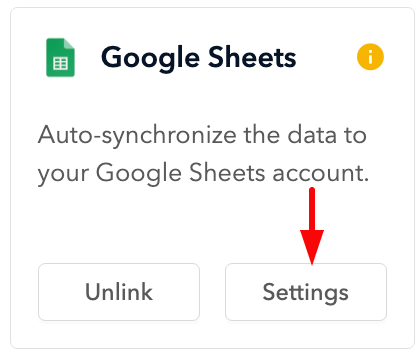
At the top of the settings window, you will see the email of the Google Sheets account, the status of the integration, and the switch that will allow you to pause/renew your integration.

In the Synchronization section of the settings, you can select if updates/removal of contacts will sync with Google Sheets. Also, you can press the Push all GetProspect data to Google Sheets button to synchronize up to 5.000 old contacts (that were added before the integration). And by pressing the Select Spreadsheet button, you can select/create the spreadsheet where you want to import the data from GetProspect. After selecting the spreadsheet, you will also need to select a sheet in it.

You can match GetProspect data properties in the Map Properties section with Google Sheets properties. Once you reach them and press the Save Settings button, contacts will be synchronized according to the mapping you set. If you press Add new property, you will create a custom GetProspect property that you can match with Google Sheets.


