Setting up an integration
GetProspect allows creating a native integration with Zoho CRM so that you can transfer your collected contacts to Zoho CRM without extra hustle.
To start, go to the Integration section of your account settings.
In the integration section, select this window and press Connect. 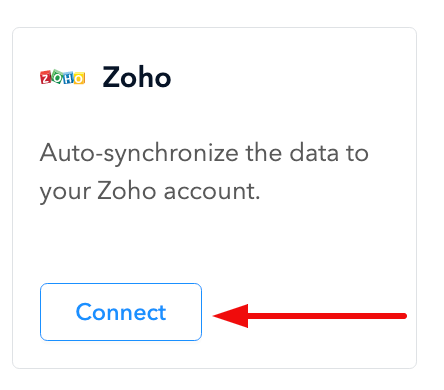
In the next window, you need to sign in to your Zoho CRM account.
After that, you will see the permissions of this integration. Press Accept button.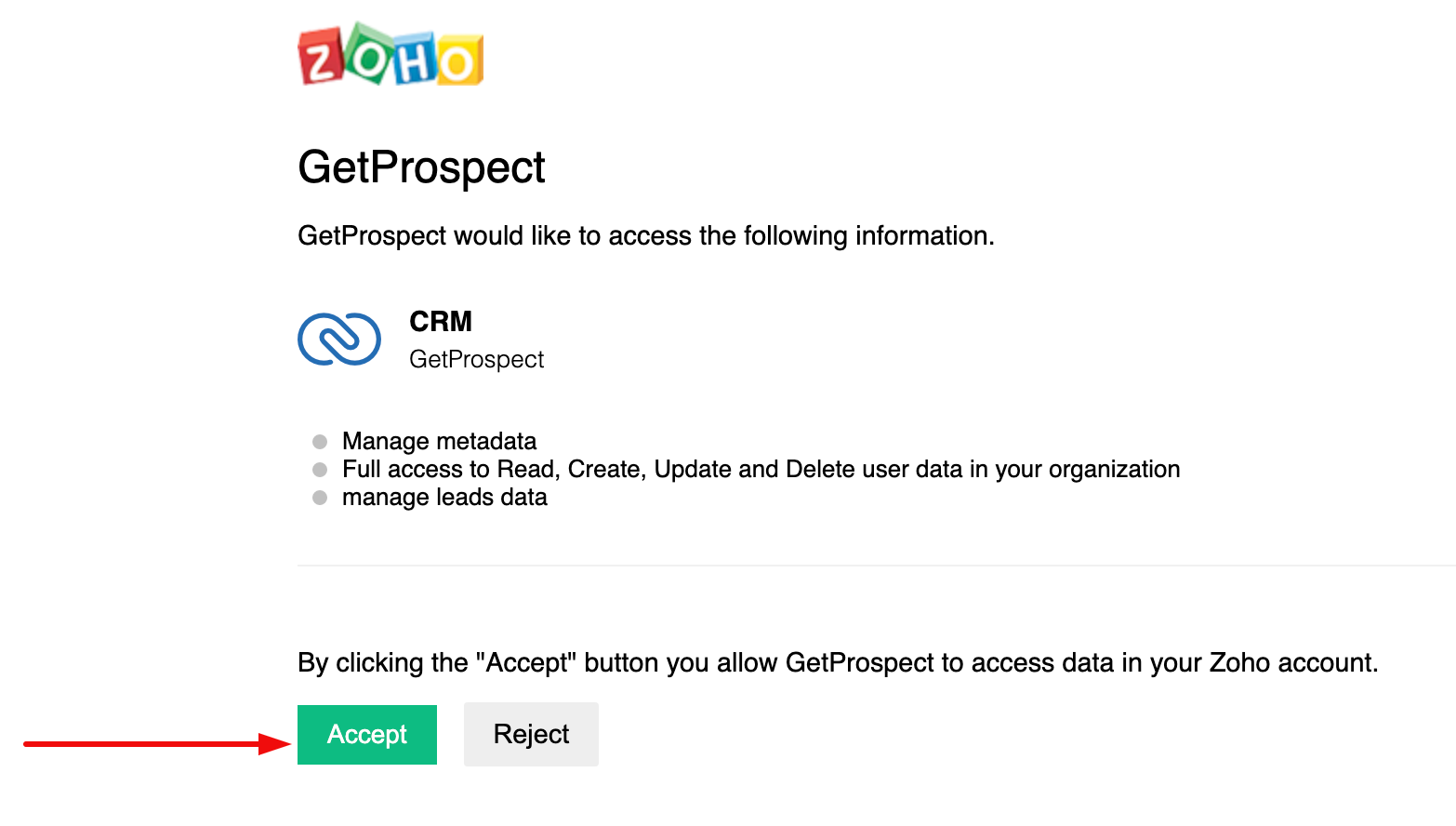
How to configure integration settings
Congrats on connecting your GetProspect to Zoho.
Now when you go to the Integration section of your account settings, you will see two options Unlink and Settings.
Choose Settings.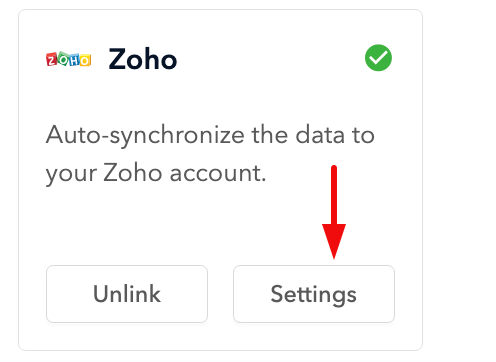
At the top of the settings window, you will see the email of the Zoho account, the status of the integration, and the switch that will allow you to pause/renew your integration.
In the Synchronization section of the settings, you can select if updates/removal of contacts will sync with Zoho CRM. Also, you can press the Push all GetProspect data to Zoho button to synchronize up to 10.000 old contacts (that were added before the integration).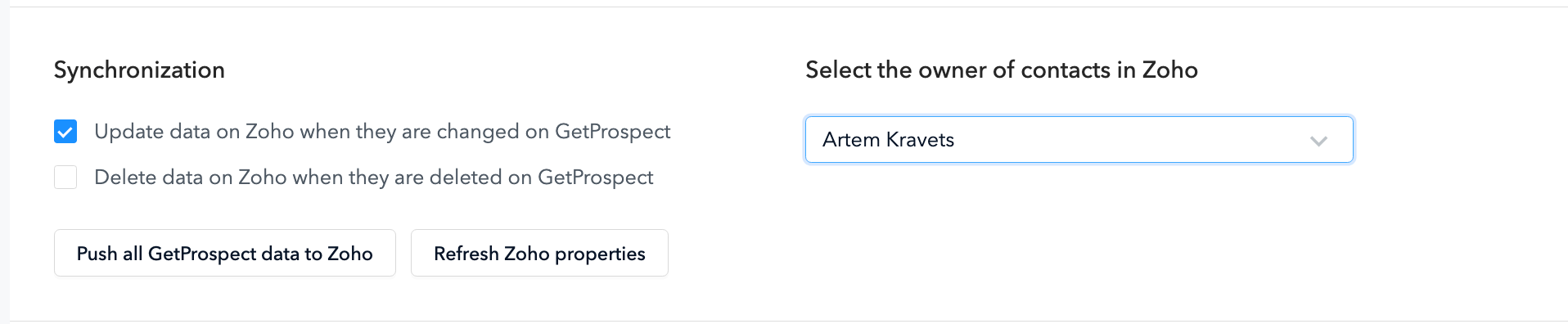
You can match GetProspect data properties in the Map Properties section with Zoho properties. Once you reach them and press the Save Settings button, contacts will be synchronized according to the mapping you set. If you press Add new property, you will create a custom GetProspect property that you can match with Zoho.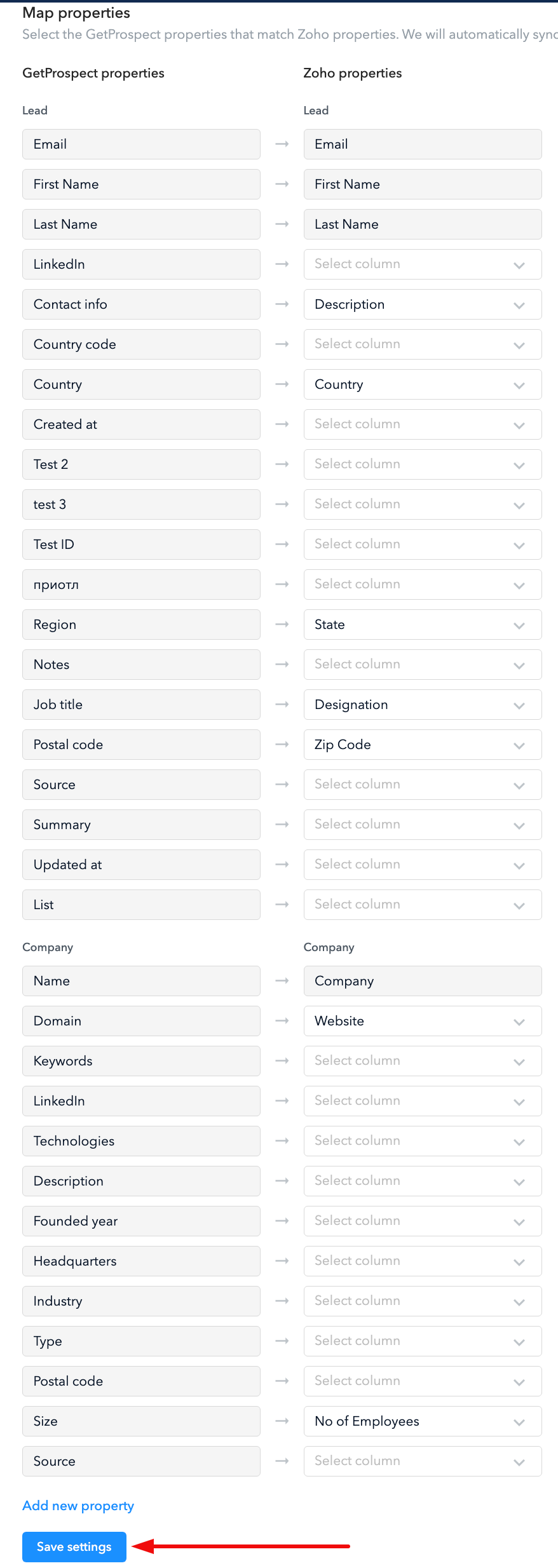
Important note: Since the functionality of our tool is based on email search, you can synchronize only contacts with emails. Contacts without emails won't be synchronized and transferred to Zoho.

