How to connect your GetProspect with Salesforce
GetProspect allows creating a native integration with Salesforce so that you can transfer your collected contacts to Salesforce without extra hustle.
To start, go to the Integration section of your account settings.
In the integration section, select this window and press Connect. 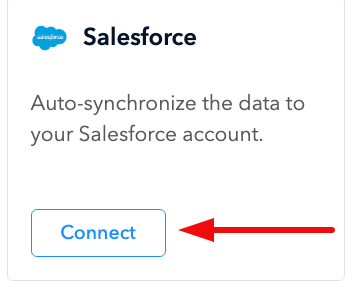
Once you are logged in to your Salesforce account, GetProspect will be connected to your Salesforce.
How to set up the integration settings
Congrats on connecting your GetProspect to Salesforce.
Now when you go to the Integration section of your account settings, you will see two options Unlink and Settings.
Choose Settings.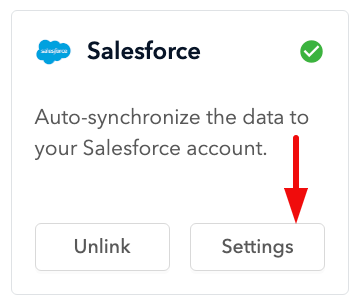
At the top of the settings window, you will see the email of the SalesForce account, the status of the integration, and the tumbler that will allow you to pause/renew your integration.
In the Synchronization section of the settings, you can select if updates/removal of contacts will sync with Salesforce. Also, you can press the Push all GetProspect data to Salesforce button to synchronize up to 10.000 old contacts (that were added before the integration).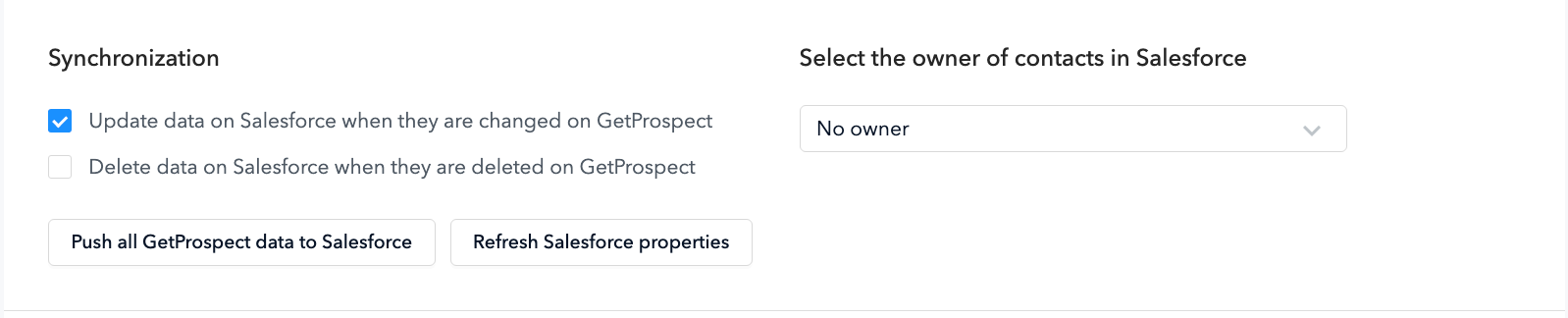
You can match GetProspect data properties in the Map Properties section with Salesforce properties. Once you reach them and press the Save Settings button, contacts will be synchronized according to the mapping you set. If you press Add new property, you will create a custom GetProspect property that you can match with Salesforce.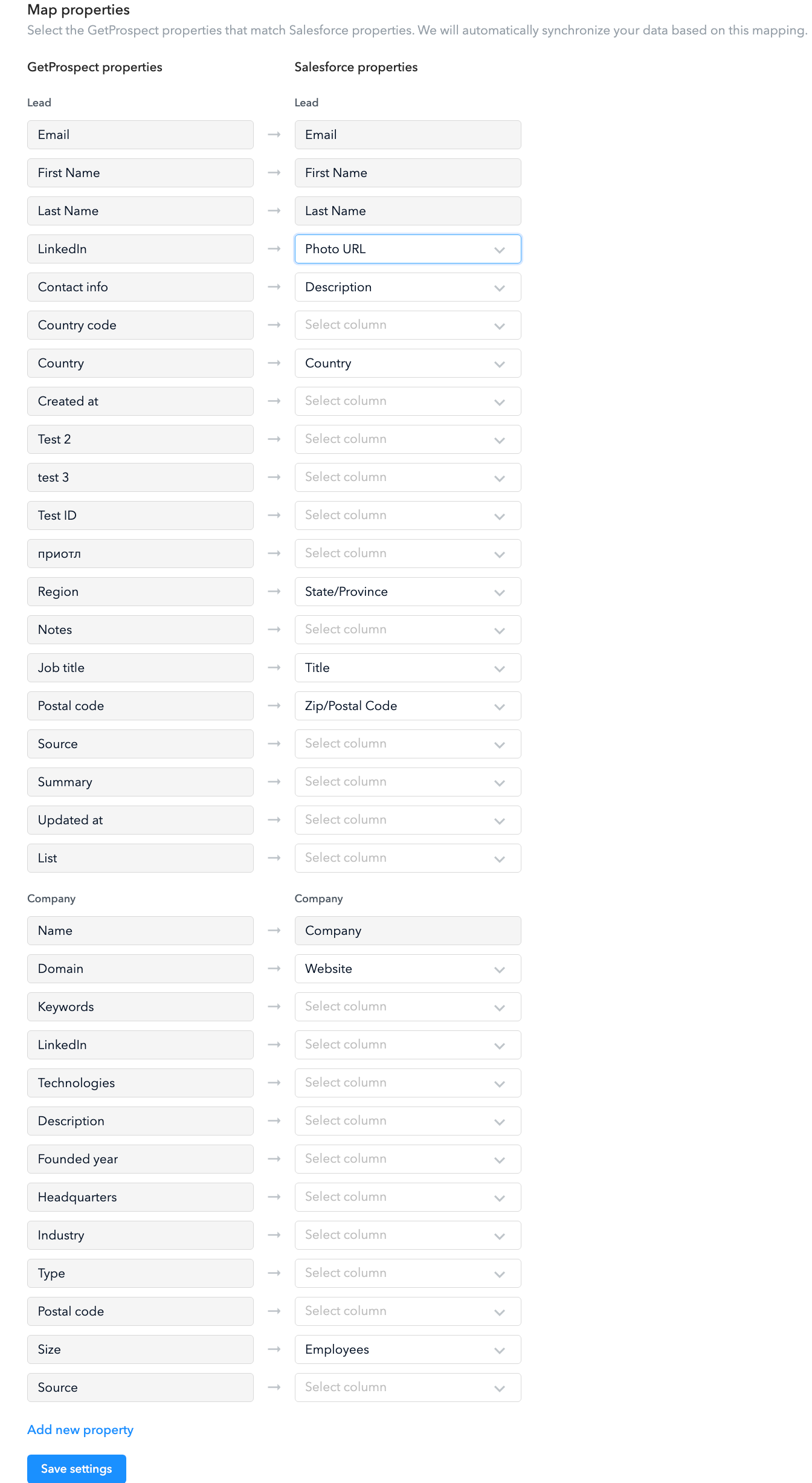
Important note: Since the functionality of our tool is based on email search, you can synchronize only contacts with emails. Contacts without emails won't be synchronized and transferred to Salesforce.

