Import your .csv file to enrich data for the imported objects (contacts or companies). Once the file is imported to GetProspect, our system will immediately start enriching data for uploaded objects.
Note: you will be charged a credit for each successfully enriched object.
Important note: You can import 500 contacts maximum on a Free plan.
The minimum data required for enrichment
GetProspect can enrich the objects based on the particular data that you import.
To enrich the contacts, one of the following data sets is required:
- First name + last name + company domain
- First name + last name + company name
- LinkedIn profile URL
Note: You can use URL only from the basic version of LinkedIn for this feature. URLs from Sales Navigator are not compatible with this feature.
Additional Note: there are more chances to find an accurate email address if you import a company domain.
To enrich the companies, one of the following data sets is required:
- Company domain
- Company name
Important note: there should be no blank rows in the imported file.
What sets of data can you receive with lead enrichment?
When you import a file for enrichment, GetProspect will search for data in our lead database. This database consists of all the history searches made by all of our customers in the past on LinkedIn with the help of our Chrome email scraper extension. The database is updated regularly with new contacts and companies.
The data GetProspect can enrich your contacts with is as follows:
- email address
- position
- location
- industry
- summary
- LinkedIn URL
- company size
- company name
- company domain
- company headquarters
- company description
Note: not all the imported contacts can be found in the GetProspect B2B database and enriched. In such a case, if you upload full name + company name/domain, we will try to find only the email address for the contact.
The data GetProspect can enrich your companies with is as follows:
- company name
- company domain
- company headquarters
- company size
- company industry
- company description
Importing the file into GetProspect
There are two ways to import the files to GetProspect: to select a file from the desktop or to set up an integration. In this guide, we will show how to import a file manually from your desktop.
In your GetProspect account, go to the Contacts or Companies page. Click Import in the top right, or get to this page.
You would be asked what you want to import and offered three options: list for data enrichment, existing list, or ignore list. Select List for data enrichment and click Next.
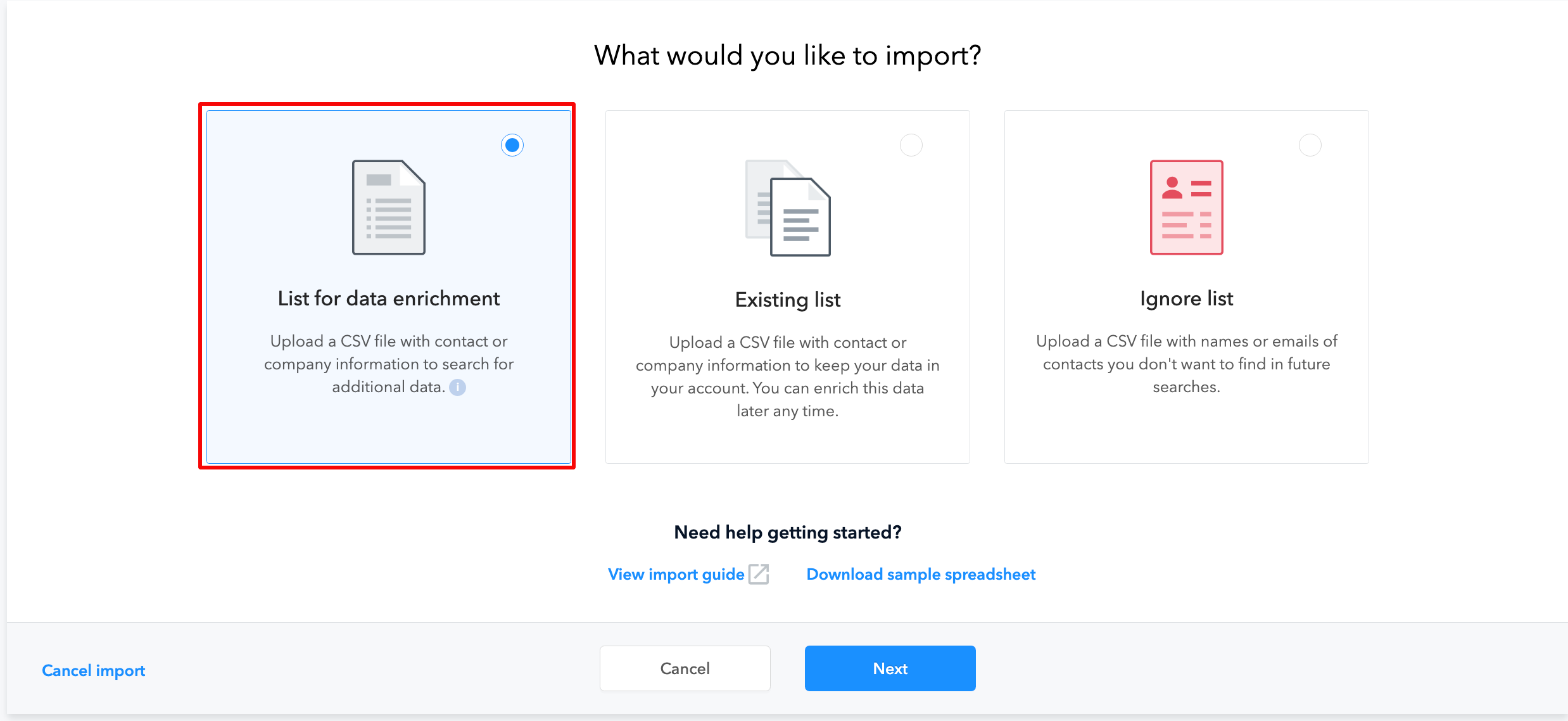
Now depending on the data that you upload, you should select between Contacts and Companies.
In the following example, let’s select Contacts and click Next.
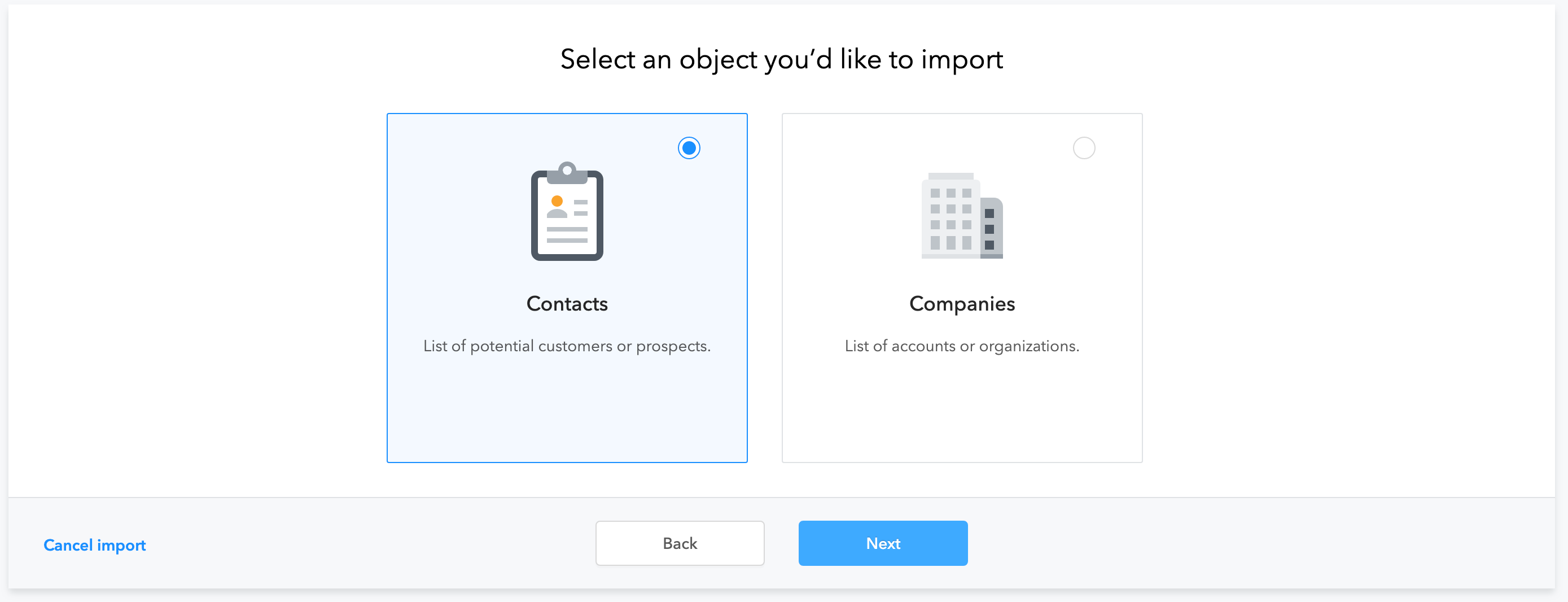
Now you should choose the file that you want to upload. You can select one file at a time.
Note: the file should be in the . CSV format and include a header row.
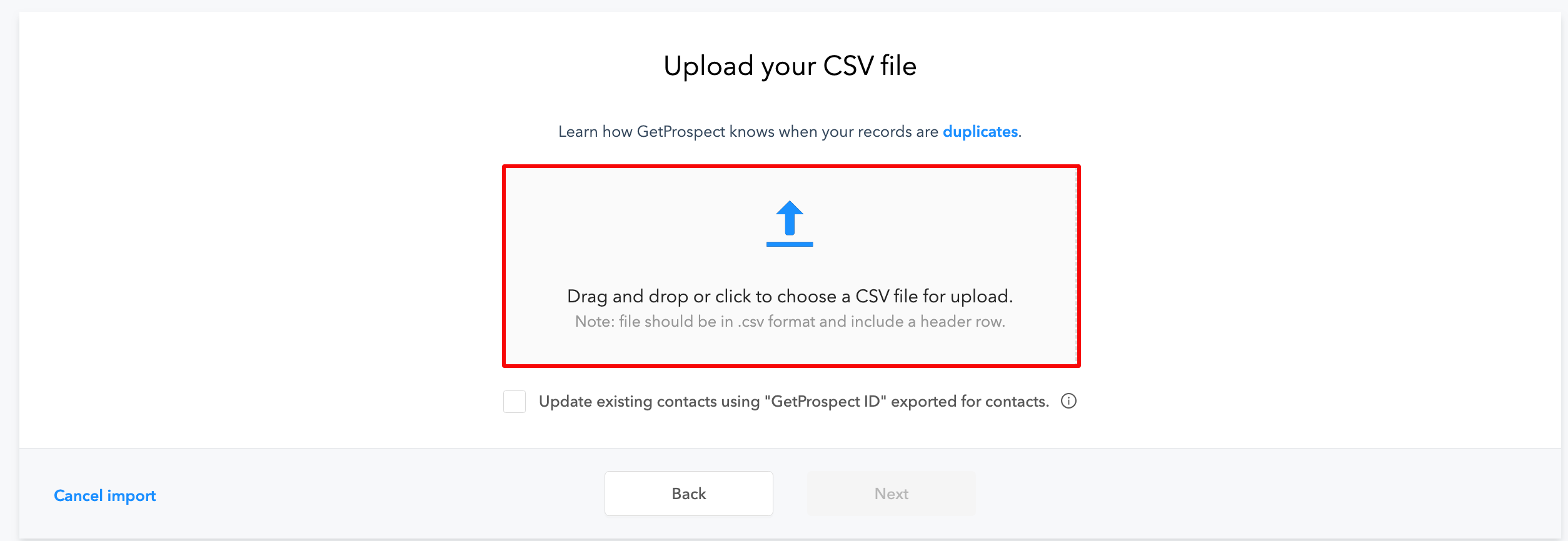
Click Next.
After that, you will need to match the headers to prospects’ properties in GetProspect. Some of them will be already matched automatically. You can match the rest manually to a prospect property from the dropdown menu or create a new property. You can also choose not to import a column.
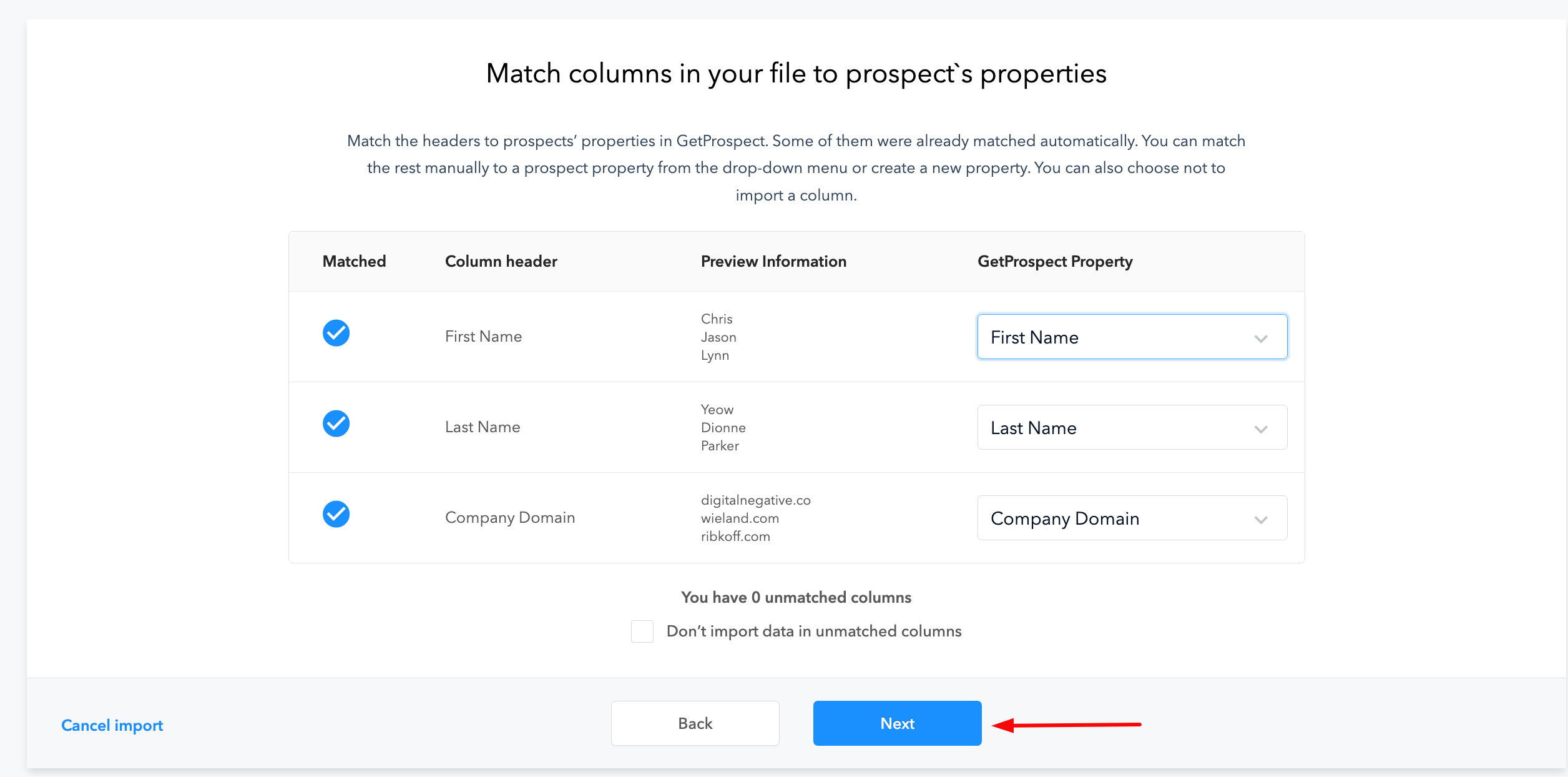
After all the necessary data is matched, click Next.
The last step is to give a name to your import. You can leave it as it is, or you can rename it.
You can choose the destination list for your import. For that, click Save contacts to list. Then you can either select an existing list from the dropdown or create a new list.
To create a new list, type in the list name and click Create list "list name."
You can import a file to multiple lists at once.
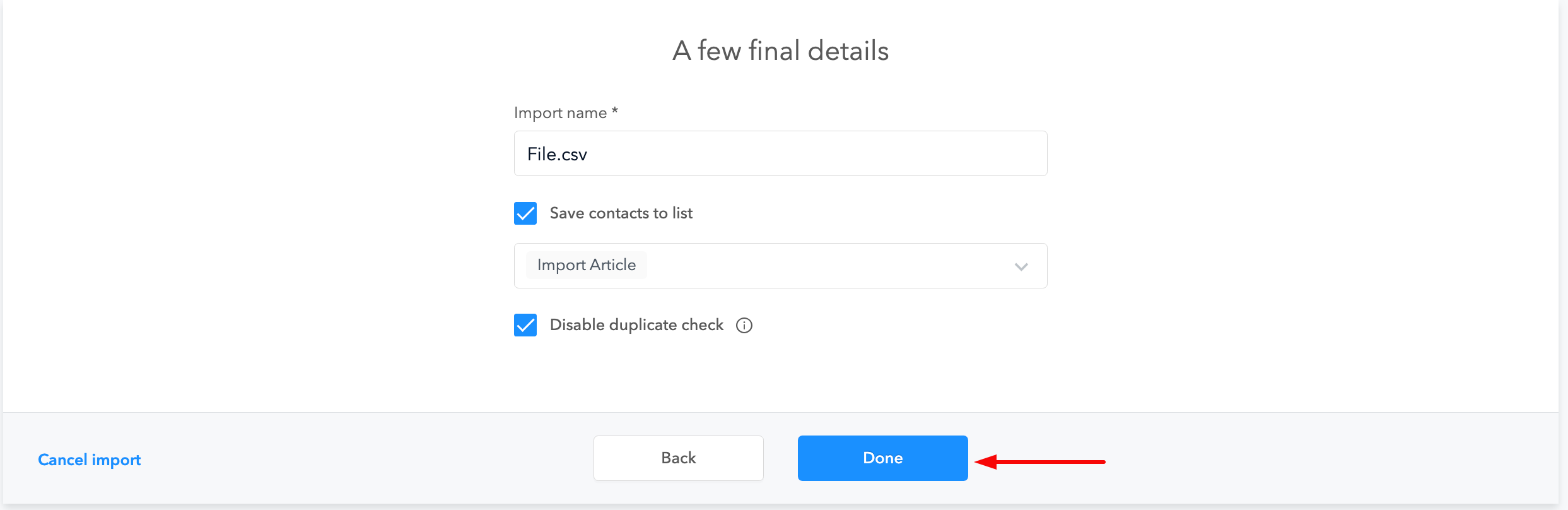
Click Done.
Now depending on the file size, it will take some time to process your import. Once it is done, you will get an email, and you will also see the notification in your GetProspect account.
You can see your imports on the import page. To access the particular import, click on its name.


