Contacts are leads or potential customers who can be found using GetProspect search features, uploaded with a file, or created manually.
There are different ways to get contacts on GetProspect:
- Find leads using GetProspect Search.
- Find leads on LinkedIn using GetProspect Chrome extension.
- Upload a CSV file with contacts.
- Create a contact manually.
Find leads using GetProspect Search
You can add contacts from the search by filter inside GetProspect. Fill in the search criteria you want to find leads for and add them to your account. Learn more about how to perform a search.
Find leads on LinkedIn using GetProspect Chrome extension
Make a search on LinkedIn according to your search criteria and collect the leads with the help of GetProspect Chrome extension to move them to your GetProspect account and find the email addresses. You can add leads from basic LinkedIn, or Sales Navigator.
If you have a list of LinkedIn profile URLs you want to find emails for, you can input them into the extension, and GetProspect will find the emails for them and import the contacts to your account.
Upload a CSV file with contacts
You can upload the list of contacts using one of the following options according to your needs:
- List for data enrichment
- Existing list
- Ignore list
Create a contact manually
- In your GetProspect account, navigate to Contacts.
- In the right upper corner, click Create contact.
- In the right panel, fill in the contact’s properties.
- Click Create contact.
Once you create a contact, you can associate it with the company.
For that, do the following:
- click on the contact record, and in the right panel click Add company.
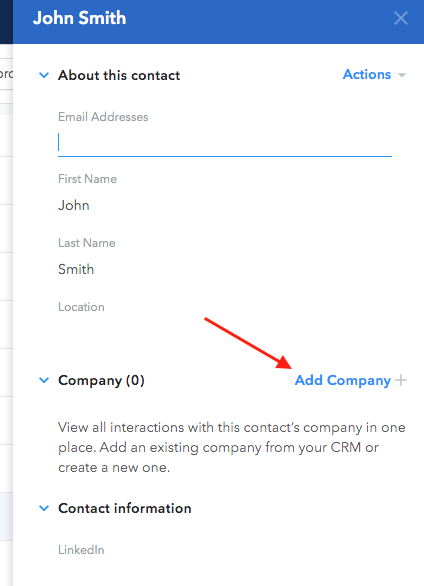
- choose to add an existing company (from your companies or from GetProspect database) or create a new one.
Learn more on how to manage contacts.

